【Google Search Console】网站如何安装使用谷歌站长工具?
Google Search Console是由Google提供的免费服务,可帮助商家监控和维护网站在 Google 搜索结果中的展示情况以及排查问题。即使商家不注册 Google Search Console,网站也能出现在Google搜索结果中,但Search Console可帮助商家了解并改善 Google 如何看待您的网站。
Google Search Console是网站做SEO必不可少的工具。Google Search Console会帮助专注于在线营销、监控网站流量、优化网站排名以及根据网站在搜索结果中的显示情况做出明智的决策。
以下是网站如何安装使用谷歌站长工具步骤
1.打开Google Search Console,选择网址前缀。访问链接:https://search.Google.com/search-console/welcome

2.输入网站域名网址,注意网址格式。https://www.example.com
3.点击继续

4.显示正在验证

5.选择验证办法,常用HTML标记,点击HTML标记 向您网站的首页添加元标记

6.复制元标记,点击复制。需要把复制的元标记粘贴在网站代码的第一个之前的部分中。

7.显示已复制到剪贴板

8.如果自己会安装,可以把元标记复制粘贴在网站代码的第一个之前的部分中。
。如果自己不会安装,可以找网站技术人员帮助安装,可以把元标记复制粘贴到文本文档里,并发送给技术人员帮助安装。

9.网站安装好元标记后。回到Google Search Console,接着进行设置。点击验证

10.显示正在验证

11.显示已完成所有权验证

12.点击前往资源页面

13.点击开始

14.Google Search Console安装完成,可把此页面进行书签保存,方便再次访问。一开始是没有数据显示的,过几天便会有。

- 如何解决华为/荣耀设备Google play商店安装并运行问题(2024年教程 最新)
- 什么是Google Analytics 4 (GA4),谷歌分析4新功能和重要功能是什么?
- Google独立站:运营一个优质的谷歌外贸独立站需要做哪些方面的工作?
- 简单聊聊 Google Voice 无法发送短信问题
- 安卓手机怎样下载安装Google Play谷歌商店
- 什么是 Google Ads,谷歌广告是如何运作的?
- 【Google Ads】谷歌广告账户后台如何更改操作语言?(英文转中文)
- 国内手机号码注册Google谷歌账号和Gmail账号2023年最新保姆级教程,亲测有效
- Google Ads推广入门指南
- 为什么 Google Play 商店不允许您在 Android 上安装应用
本文链接:http://www.awyerwu.com/6898.html ,转载需注明文章链接来源:http://www.awyerwu.com/
- 喜欢(0)
- 不喜欢(0)




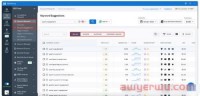
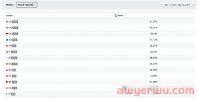

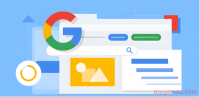
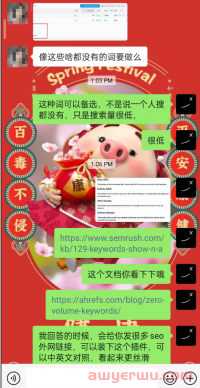
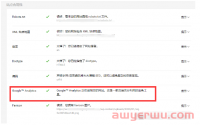

 海华船务
海华船务 石南跨境工具导航
石南跨境工具导航 飞狮航空
飞狮航空 夏威夷航空货运追踪
夏威夷航空货运追踪 多洛米蒂航空货运追踪
多洛米蒂航空货运追踪 巴拿马航空货运追踪
巴拿马航空货运追踪 菲律宾航空货运追踪
菲律宾航空货运追踪 波兰航空货运追踪
波兰航空货运追踪 阿拉伯航空货运追踪
阿拉伯航空货运追踪 美国西南航空货运追踪
美国西南航空货运追踪